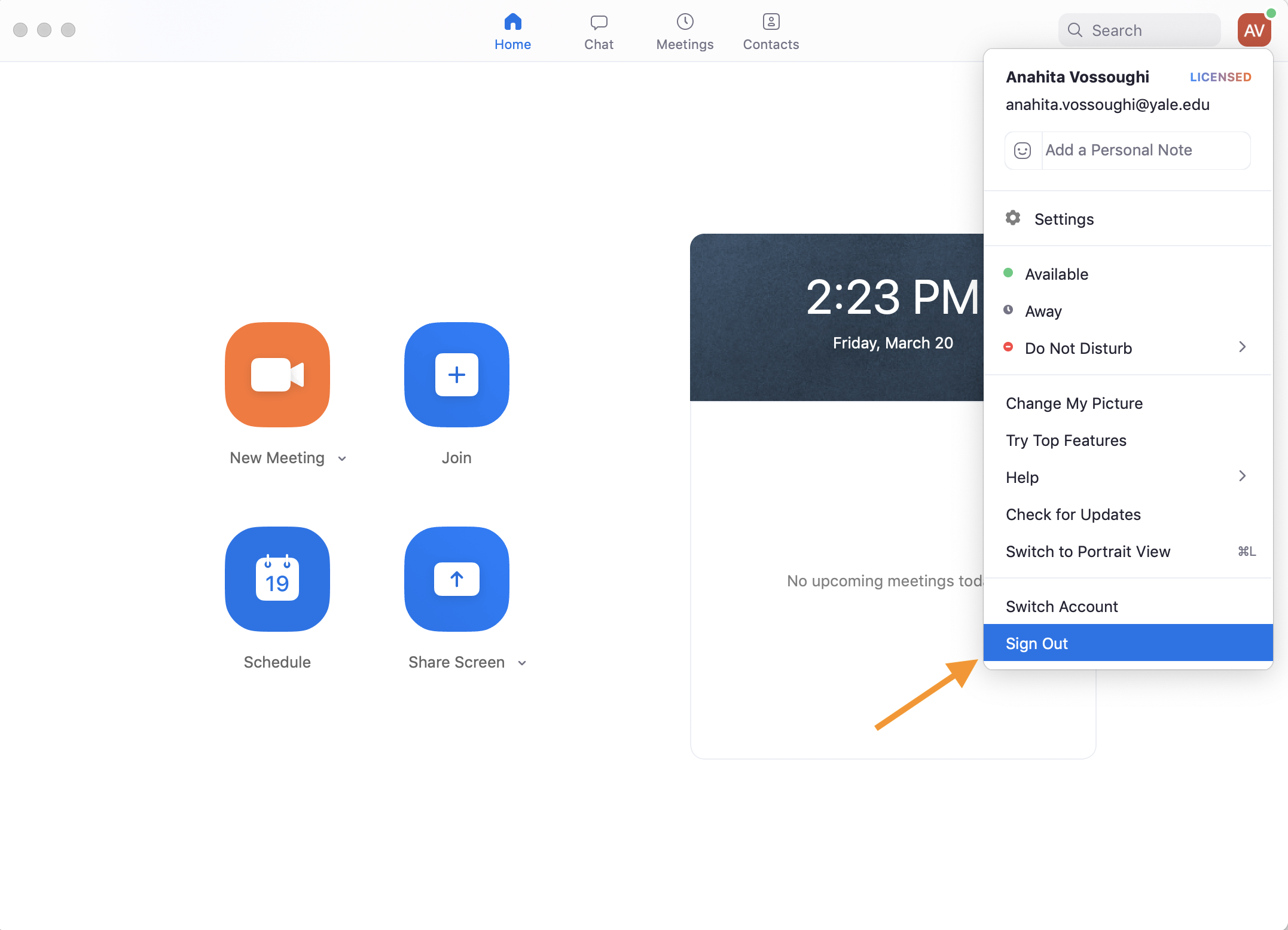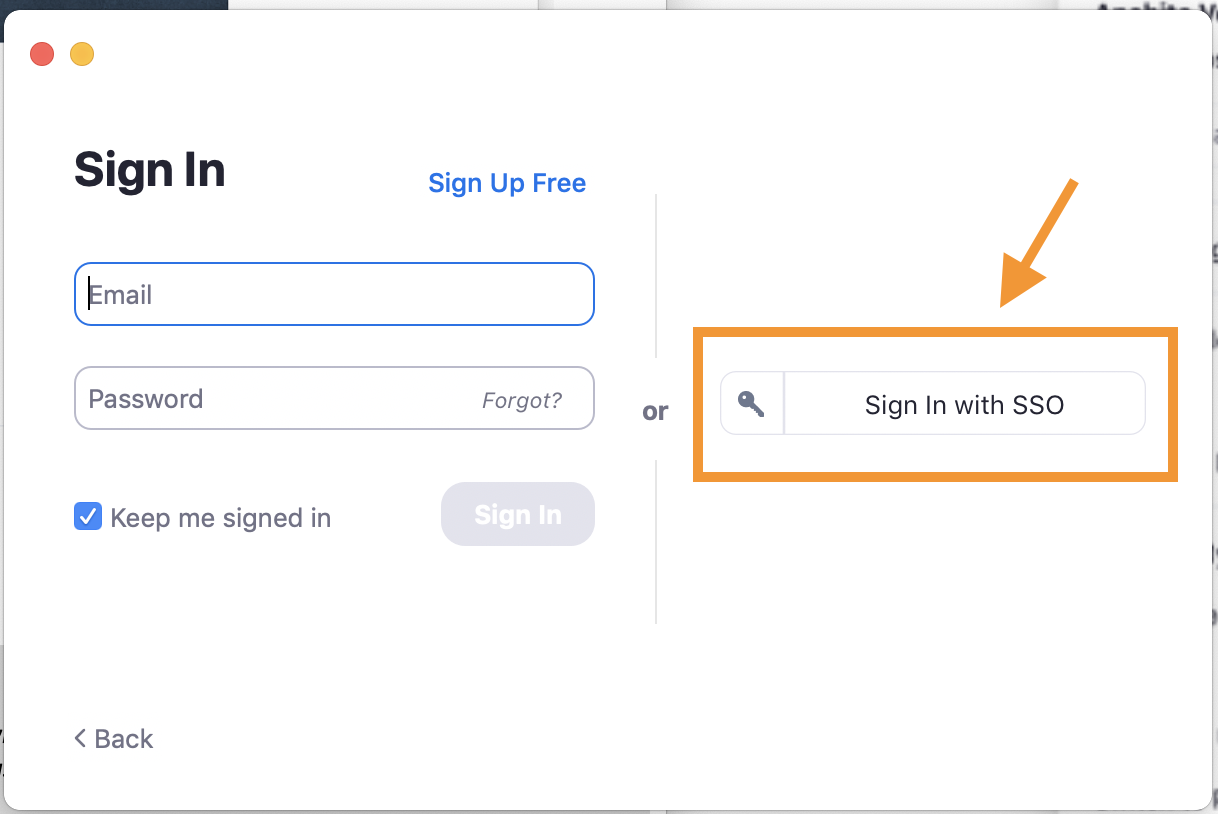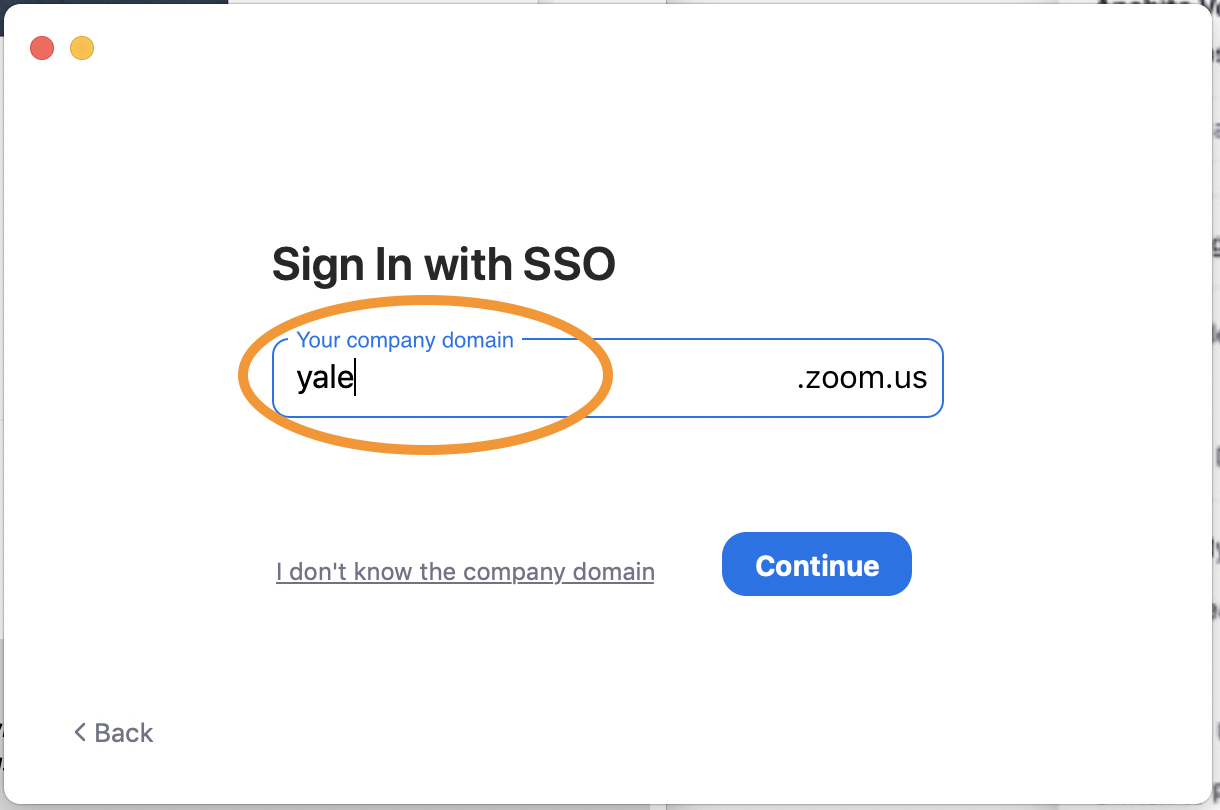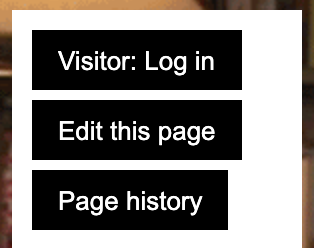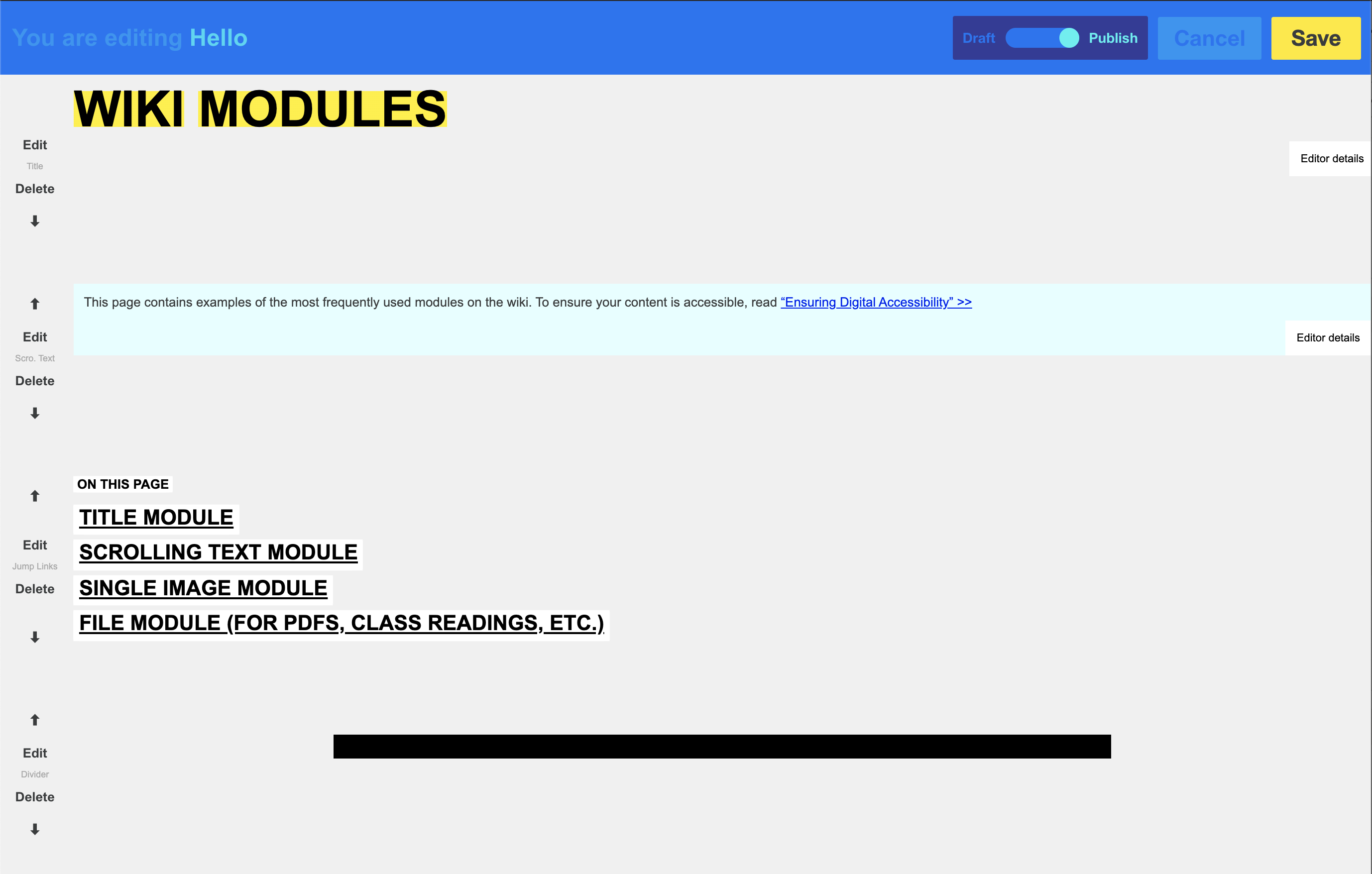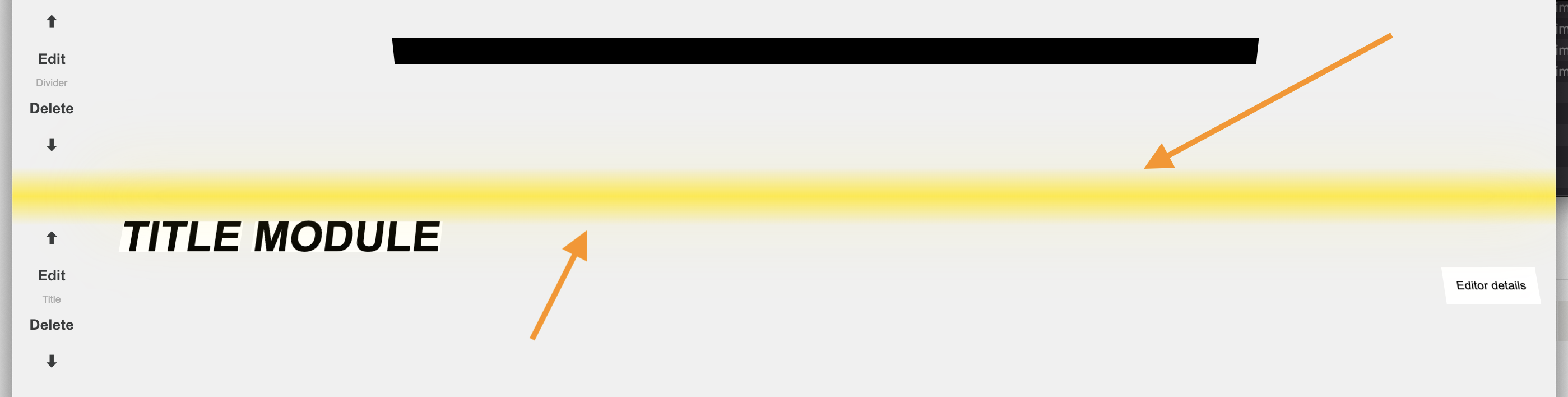This page serves as an archive of useful information, links, and resources for students, faculty, and staff during the 2024-2025 academic year at the Yale School of Art.
If a piece of information is missing or incorrect, or if you think something might be useful to add to this page, members of the SoA community are invited to login to the wiki to edit this page, or email Assistant Director of Communications, Lindsey Mancini.
Editor details
Last edited by: Lindsey Mancini
Edit access: Everybody
Quick links
- Current Students >
- Community Calendar >
- Faculty & Staff >
- Courses at the School of Art >
- Events Archive >
Central Yale Links:
Editor details
Last edited by: Lindsey Mancini
Edit access: Everybody
On this page
Staff & Administrative Faculty: Who can help with what?
For courses, registration, or other academic-related questions:
Office of Academic Administration
Sara Cronquist, Senior Administrative Assistant, Admission & Academic Affairs, sara.cronquist@yale.edu
Emily Cappa, Registrar, emily.cappa@yale.edu
Taryn Wolf, Assistant Dean of Academic Administration, taryn.wolf@yale.edu
For financial aid and work-study questions:
Office of General Operations and Business Administration
Denise Zaczek, Operations Manager, denise.zaczek@yale.edu
Robin Sarno, Financial Team Lead, robin.sarno@yale.edu
Nicole Archer, Director of Financial Aid, nicole.archer@yale.edu
For specific shop questions:
Printshop:
Alexander Valentine, Printshop Supervisor, alexander.valentine@yale.edu
Fabrication Shops:
Catherine Nelson (specializes in wood fabrication), Fabrication Shop Co-Manager, catherine.nelson@yale.edu
Julia Murray (specializes in metal fabrication), Fabrication Shop Co-Manager, julia.murray@yale.edu
Photography Lab & Darkrooms:
Ben Donaldson, Senior Critic, Photography Department Laboratories Supervisor, benjamin.donaldson@yale.edu
For building and facilities questions:
John P. Hogan, Director of Facilities, john.p.hogan@yale.edu
For digital technology questions:
Digital Technology Office
Sarah Stevens-Morling, Assistant Dean for Communications and Digital Media
Anahita Vossoughi, Associate Director of Digital Fabrication
Ryan Martins, Systems Administrator and Digital Technology Specialist, r.martins@yale.edu
For student equipment loan questions:
Equipment Loan Office
Edgar Serrano, Equipment Loan and A/V Specialist, edgar.serrano@yale.edu
For questions or requests related to our community newsletters, calendars, or other all-school communications:
Communications Office
Lindsey Mancini, Assistant Director of Communications, lindsey.mancini@yale.edu
For departmental questions related to studio assignments, visiting artists, or other program-specific queries:
Graphic Design
Larissa Hall, Senior Administrative Assistant, larissa.hall@yale.edu
Julian Bittiner, Senior Critic and Assistant Director of Graphic Design Studies, julian.bittiner@yale.edu
Nontsikelelo Mutiti, Director of Graduate Studies in Graphic Design, nontsikelelo.mutiti@yale.edu
Painting / Printmaking
Kris Mandelbaum, Senior Administrative Assistant, kris.mandelbaum@yale.edu
Kern Samuel, Lecturer and Interim Assistant Director of Painting/Printmaking, kern.samuel@yale.edu
Maria de Los Angeles, Critic and Interim Director of Painting/Printmaking Studies, maria.delosangeles@yale.edu
Photography
Allyse Corbin, Senior Administrative Assistant, allyse.corbin@yale.edu
Lisa Kereszi, Senior Critic and Assistant Director of Photography Studies, lisa.kereszi@yale.edu
Gregory Crewdson (on leave Fall 2024), Director of Graduate Studies in Photography, gregory.crewdson@yale.edu
John Pilson, Senior Critic and Interim Director of Graduate Studies in Photography (Fall 2024), john.pilson@yale.edu
Sculpture
Allyse Corbin, Senior Administrative Assistant, allyse.corbin@yale.edu
Sandra Burns, Senior Critic, Assistant Director of Sculpture Studies, sandra.burns@yale.edu
Aki Sasamoto, Director of Graduate Studies in Sculpture, akiko.sasamoto@yale.edu
Interdepartmental
Ramona Milardo-Ward, Senior Administrative Assistant, ramona.milardo-ward@yale.edu
Anoka Faruqee, Associate Dean, anoka.faruqee@yale.edu
For questions related to undergraduate course offerings at the School of Art:
Sade Torres Pacheco, Senior Administrative Assistant, sade.torrespacheco@yale.edu
Alexandria Smith, Assistant Professor, Director of Undergraduate Studies, alexandria.m.smith@yale.edu
Editor details
Last edited by: Lindsey Mancini
Edit access: Everybody
Lectures, events, & exhibitions
SoA Community Access to Lecture Recordings
Visiting Artist lectures and other all-school events hosted by the School of Art are recorded and archived whenever possible. The decision to record is left to each guest.
SoA community members can access internally hosted recording files via the Dropbox credentials sent directly via email from Lindsey Mancini. Please contact her if you have trouble accessing. Email Lindsey >>
Public Access to Events & Lectures
School of Art lectures and events that are open to the public are published on our Public Events Calendar, which anyone can subscribe to their preferred calendaring software by clicking the orange “Subscribe” button in the bottom-left.
All events hosted by the School of Art (beginning with the Spring 2020 semester) are archived on the wiki by semester. Many clips and segments from past talks are also available on the SoA’s YouTube channel and archived on the wiki by semester, so please do feel free to share these publicly accessible videos—each of which has been selected and edited in collaboration with the guest.
Access our Public Events Calendar >>
Fall 2023 Exhibitions
The Fall 2023 exhibition schedule is posted at art.yale.edu/exhibitions and will consist of group exhibitions of work by the School of Art MFA and undergraduate students.
Fall 2023 exhibitions are open to current members of the Yale community and invited guests, with receptions open to the public.
Access the exhibitions webpage for the most up-to-date information >>
Access the (new and in-progress) exhibitions archive >>
Editor details
Last edited by: Lindsey Mancini
Edit access: Everybody
Support & Promotion Opportunities
Students interested in hosting virtual events, or who would like to share their current projects or work, are invited to:
Submit an image to the official @yaleschoolofart Instagram account through the series #spottedatSoA
Submit exhibitions and events to our digital calendar Yale School of Art in the World,
Submit publications to the Yale School of Art in the World wiki archive,
Submit long-term projects, organizations, and initiatives to the Yale School of Art in the World archive,
or peruse the full list of communications resources here >>
Editor details
Last edited by: Lindsey Mancini
Edit access: Everybody
Have a tech issue?
If it’s a Net ID issue: Contact the Yale ITS Help Desk at 203-432-9000
If it’s a software or hardware issue with a lab machine: Email art.help@yale.edu >>
If you have a problem with classroom A/V: Email edgar.serrano@yale.edu >>
If you have a problem with a printer in a lab: Email art.help@yale.edu >>
If you are having an issue with your @yale.edu email: Call the Yale ITS Help Desk at 203-432-9000
If you are having issues connecting to Yale Wifi: Contact the Yale ITS Help Desk at 203-432-9000
Editor details
Last edited by: Lindsey Mancini
Edit access: Everybody
Accessing Wifi on campus
Wifi is available in all University buildings. University faculty, students, and staff should only use YaleSecure, the recommended, encrypted wifi network. To use YaleSecure, enter your NetID and password when prompted. If you have trouble try using the YaleSecure Connection Assistant.
Yale’s other wifi options include:
YaleGuest: The guest wireless network is a limited wireless data network provided for guests of the University only.
Eduroam: Individuals from Yale traveling to other participating institution may use the eduroam network by authenticating with their Yale credentials.
Yale wireless: To use Yale wireless, you must register your computer or device.
Learn more about all University wifi options here >>
Editor details
Last edited by: Lindsey Mancini
Edit access: Everybody
Getting Started
Zoom has apps for all devices, but meetings can also be joined via phone using the Meeting ID number. You cannot join a Zoom meeting from the web alone—you must download the app in order to join or host a meeting. Read Yale IT’s Zoom Quick Guide
How to…
How to schedule a video conference >>
How to check your audio and video feeds >>
How to share your screen with participants (great for sharing powerpoint/keynote slides) >>
Learn the difference between single and recurring Zoom meetings >>
Editor details
Last edited by: Lindsey Mancini
Edit access: Everybody
Accessing your Yale "Enterprise" Zoom account
To log-in to Yale Zoom you should select the “Sign in with SSO” option and input “yale.zoom.us” as the company domain name. You will then be prompted for your NetID and password.
Full information about Yale Zoom >>
How to log out of your personal Zoom account, and log into Yale’s Zoom
Everyone with a Yale email address has access to an “Enterprise” Zoom account, which allows you to host meetings with up to 300 attendees and unlimited meeting times.
In order to access this, you must first sign out of any non-Yale Zoom accounts and log in via the following process:
Step 1: Sign out of your current account
Step 2: Sign in to Yale’s Zoom by selecting the option “Sign in with SSO”
Step 3: Type in “yale.zoom.us” as the company domain name. You will then be prompted to sign in via CAS with your NetID and password.
For more information, see Zoom’s support article on signing out and switching between accounts >>
Editor details
Last edited by: Lindsey Mancini
Edit access: Everybody
Zoom Etiquette
For Zooms hosted by the School of Art with a large number of participants, the following policies will be in place to ensure a productive, respectful virtual space:
All participants will be placed in a waiting room upon joining the virtual space, and will be admitted at the start of the meeting.
All participants will be muted on joining.
Participants who would like to ask a question or raise a discussion point should use the “raise hand” feature in Zoom (this can be found under the “Participants” button), and they will be called on by the moderator and manually unmuted. Questions will be answered in the order that hands were raised, per Zoom’s participant panel, prioritizing participants who have not yet had an opportunity to speak.
The live chat feature will be enabled, and questions or discussion topics may be posted there as well. However, any unconstructive or abusive language will immediately result in the closing of the chat.
Anonymous log-ins will not be allowed in the virtual space. You must display at least your first name to enter the Zoom room. You can learn how to update your display name before the meeting here >>. To change your display name once you’re in the meeting, click on the “Participants” tab, hover over your name and click the “Rename” button.
Please understand that we may often need to limit time devoted to each topic to ensure we can discuss as many issues as possible.
We recommend that you go to zoom.us/download and download the latest version of Zoom prior to the event.
We also recommend that you have as few programs running on your computer as possible to maximize your connection.
Editor details
Last edited by: Lindsey Mancini
Edit access: Everybody
Best practices for hosts, presenters, lecturers, and discussion leaders
When participating in a large Zoom meeting, the following best practices are encouraged for those presenting, speaking, or leading a discussion:
- Turn off your computer’s alert volume to minimize distractions.
For Macs, turn on “Do Not Disturb” in the Notifications panel, or go to System Preferences > Sound > Sound Effects > and turn the volume all the way down, unclicking “Play user interface sound effects.”
For PCs, open the Control Panel by right-clicking the Start button or hitting Windows Key + X to bring up the hidden power user menu and selecting Control Panel. Then in Control Panel, scroll down and tap or click Sounds. In the Sound Control Panel, find Sound dialog, and scroll down to Notification in the Program Event section. Now you can scroll all the way to the top and select (None) to turn the sounds off.
Turn off the virtual space’s enter/exit chime once the event has formally begun. If you are the host of the meeting, go to Participants > “More” (next to “Unmute All”) > and unclick “Play Enter/Exit Chime”
Use the waiting room to give your virtual space a formal “start time.” Those who are involved in helping to host, manage, or speak within the virtual space should be advised to join the meeting a few minutes early, so they can be let in to the virtual space first to prepare. Then, when the official start time has arrived, all participants in the waiting room can be let in at once and the event can officially begin.
Note: With the 300-participant limit, anyone in the School of Art is capable of hosting a virtual event with enough space for the entirety of our internal community to attend. However, for virtual events supported directly by the School (Visiting Artist lectures, All-School talks, etc.), a member of the School of Art staff or faculty should serve as the event’s formal “host,” and assign the appropriate SoA community members as cohosts once they’ve initiated the virtual space.
When hosting all-school events or meetings, events with over 30 participants, or events for which the Zoom link has been publicly disseminated online, it’s recommended that the host un-checks the function “Allow participants to unmute themselves”, so that clinking glasses, surprise sneezes, or spammers, do not disrupt the conversation.
In cases where participants are unable to unmute themselves, ask that they use the “raise hand” or chat functionalities to participate in the discussion.
Editor details
Last edited by: Lindsey Mancini
Edit access: Everybody
Random Zoom tidbits
When you make someone an “alternative host” in the initial meeting set-up or editing process in the Zoom app, they are sent an automatic email by Zoom with a link that will allow them to start the meeting without you. This link swaps the “J” with in the Zoom link meeting with an “S”, so that “yale.zoom.us/j/string-of-numbers” becomes “yale.zoom.us/s/string-of-numbers” (“j” for Join and “s” for Start). However, if the meeting is already in progress and an alternative host clicks the /s/ link, it will kick everyone out of the virtual space and start the meeting over. Also, if you swap the “j” for an “s” in a meeting link manually, and you have not been made an alternative host of that meeting, that link will not work.
“Co-hosts” are essentially “alternative hosts” assigned after a meeting has already begun. The easiest way to enable screen-sharing for someone who isn’t a host is to make that person a co-host of the meeting. Otherwise they must request and be granted explicit permission.
Editor details
Last edited by: Lindsey Mancini
Edit access: Everybody
For students
If you are actively enrolled in a course at Yale, your courses are automatically visible in your Canvas account.
Login to Canvas using your NetID and password at canvas.yale.edu. After you log in, your dashboard will appear. You should see many of your courses listed. If that is not the case, review the Poorvu Center guide to find your courses >>
Update your notifications: You can modify how frequently you receive email notifications from your courses in Canvas. The Poorvu Center recommends enabling notifications for announcements, conversations/inbox, and the calendar. Learn how to enable or update notifications here >>
Find more information:
Visit the Poorvu Center website >>
Editor details
Last edited by: Lindsey Mancini
Edit access: Everybody
For faculty
Ensure you can login to Canvas, Yale’s web-based system for class administrative support. It is run by Yale’s Poorvu Center for Teaching and Learning, and most Yale College courses use Canvas to distribute information to students, make announcements, and post course materials. You can contact Canvas Support directly via email at canvas@yale.edu.
The Poorvu Center also has an excellent getting started guide here >>
Canvas basics:
Editor details
Last edited by: Lindsey Mancini
Edit access: Everybody
Getting Started on the Wiki
You might have noticed, but the School of Art’s website doesn’t look or function like other art school websites. Instead, our website exists as a wiki—an ongoing collaborative experiment in digital publishing and information sharing. All members of the School of Art community, including graduate students, faculty, staff, and alums, have the ability to add new content and pages, and to edit most of the site’s existing content.
Visit the Sitemap—always located in the site’s footer—to see all of the pages officially managed by School of Art staff.
While anything you publish on the wiki remains your property as an author, when you contribute to this site, you agree to abide by Yale University academic and network use policy, and to act as a responsible member of our community.
Logging in
All SoA faculty, staff, and students are able to log into the wiki to edit using their Net ID. Locate the set of black buttons on the lower left side of your screen when you’re on any page of art.yale.edu, and click “Log in.”
Incoming students will have their Net IDs enabled on the wiki on the day of orientation, at which time the recently graduated class is removed as site editors. Alums interested in contributing to the wiki post-graduation should email art.help@yale.edu to have their access privileges reinstated.
The wiki as a resource
While the Communications Office works to maintain the wiki’s front page, gallery, publications pages, and news archive, and the Office of Academic Administration updates the [faculty, staff],(/faculty-and-staff) and current students pages, the wiki can be utilized by students, faculty, and staff in any number of ways, such as:
Publish posters for upcoming events on the homepage.
Create and customize your student page by clicking out to the automatically blank page your name links to on the Current Students page.
Document and share your projects and initiatives by creating new pages, and then linking out to those pages from the homepage, or your student page.
Editor details
Last edited by: Lindsey Mancini
Edit access: Everybody
How to create a page
If you are already logged in, going to art.yale.edu/any-page-that-doesn’t-already-exist will automatically load the “Create a Page” option for that URL.
Unfortunately there is no easy “Create a page” button, so to create a new page, go to art.yale.edu and log in, then add a slug to “art.yale.edu/my-new-page” wherever you’d like your new page to live on the site (preferably, the slug is directly related to your page title in some way).
If no page already exists at your intended URL, you’re all set to begin creating your page! If a frontend page (how the site looks when you’re not logged in) loads instead of an empty “Create a Page” backend page (which always has a blue bar running across the top), unfortunately that means that slug is already taken and you must find an untaken one. If you’d like to create a page where one already exists but appears not to be in use (in that, it has not been edited in the past academic or calendar year), feel free to click “Edit this page” and make that page your own.
Editor details
Last edited by: Lindsey Mancini
Edit access: Everybody
Basic Editing
Once you’re logged, click on the “Edit this page” button in the left sidebar.
You’ll be taken to the backend version of that page, at art.yale.edu/slug/edit
To edit or delete a module, click “Edit” or “Delete” to the left of the module. The modules that you don’t have access to will have these two buttons greyed out. After you make changes, press “Save” to retain them or “Cancel” to keep the current version of the module unchanged.
Be sure to save both the module and click “Done” in the top right corner to save your changes to the page. Clicking on links in the backend editing page will take you to that page and your changes will be lost.
To add a new module, hover your mouse in between the modules where you’d like your new module placed, and you’ll see a yellow line. Click that yellow line to be prompted with the list of modules to choose from.
The most commonly used modules include:
Accordion module (drop down text box) *this module is a 4-column accordion
Background module
Scrolling text module << for basic text
Single image module << for posting a single image/GIF
Divider module
Title module
For more:
See “Editing on the wiki >> And find a full list of modules and examples on Wiki Modules Example page >>
Text formatting
To format your text, you will use a simple text markup language called Markdown. HTML formatting will also work—if you’re having trouble, surround your content with html tags.
Creating guides for formatting on a platform that uses these formatting rules can be confusing, so click “Edit this page” to see how each of the modules on this page function, and find all basic syntax for Markdown elements outlined in John Gruber’s design document >>
Editor details
Last edited by: Lindsey Mancini
Edit access: Everybody
Ensuring digital accessibility
Ensure the content you publish on the wiki is accessible by following the three rules laid out in “Ensuring Digital Accessibility” >>
- Give your pages structure (or integrate new content within the existing page structure)
- Classify and clarify your images with alt text (required for all images that are not Backgrounds)
- Follow the good citizenship requirement of crediting the artist, sourcing any images you found online by including a link to where you got it from.
Read the School of Art’s broader accessibility resource, the “Digital Citizenship Toolkit” >>
Editor details
Last edited by: Lindsey Mancini
Edit access: Everybody
The Student Information Systems (SIS) can be used by students to:
View your grades
View your financial information
Update your address
Access Online Course Selection
Manage Proxy Access
Preferred Name
My Gender
NameCoach
Access SIS at sfas.yale.edu/sis >>
Editor details
Last edited by: Lindsey Mancini
Edit access: Everybody
Adobe Creative Cloud
As of the 2019-2020 academic year, Adobe’s suite of creative software, web-based services, and mobile device apps is licensed for all Yale students, faculty, and staff.
You can download the software to your own machine from Yale’s Software Library. After downloading and installing the appropriate version of the Adobe Creative Cloud manager for your operating system/device, sign in with your Yale email address.
Your Adobe Creative Cloud Yale Enterprise account is accessed using your Yale email address, NetID and password. Off-campus access may require use of Multifactor Authentication MFA-DUO (see “Digital Security” section below).
If you already have a personal Adobe CC account, this remains separate from your Yale Enterprise account. Unfortunately, Adobe does not provide an option to merge accounts. You can access multiple accounts on the same computer by signing in and out through the Adobe CC Manager.
For information on accessing Adobe Creative Cloud post-graduation, visit Adobe’s migrating page for graduating students >>
Editor details
Last edited by: Lindsey Mancini
Edit access: Everybody
Software Library
Anyone in the Yale community with an active and valid NetID is eligible to search and download Yale software licences for use. Many offerings are free to members of the Yale community; others are priced as listed. Off-campus VPN is not required to access the library.
Editor details
Last edited by: Lindsey Mancini
Edit access: Everybody
MFA-Duo: Multifactor Authentication
In order to obtain off-campus access to Yale’s network and other resources—including Yale’s Central Authentication System (CAS)—use MFA-Duo.
MFA-Duo recommends using a registered mobile device to securely access Yale resources from home.
Editor details
Last edited by: Lindsey Mancini
Edit access: Everybody
Off Campus Access via VPN
Yale VPN (Virtual Private Network) is a way to securely access Yale’s on campus services and resources on the University networks from a non-Yale internet source.
While VPN provides excellent network security, it should only be used from an appropriately secured computing device. VPN is not required for services such as Zoom, Canvas, Workday, Office 365, Eli Apps, Software Library and others.
Yale’s preferred client for secure VPN connections is Cisco AnyConnect, which you can connect to via your web browser, or by downloading the Cisco AnyConnect app. Follow the instructions for downloading and logging in, depending on your preferred method:
More information on off-campus VPN access >>
Editor details
Last edited by: Lindsey Mancini
Edit access: Everybody
Community Calendars
The SoA Community Calendar contains the Academic Calendar as well as those events, workshops, and town halls open to the entire SoA community. View calendar >>
Each department within the School’s MFA program also has its own Program Calendar. It’s recommended that faculty, staff, and students within a department subscribe their calendaring software only to their program-specific calendar, as the SoA Community Calendar events are included there as well so that everything you need is one place.
If you subscribe to both the SoA Community Calendar and your Program Calendar, events on the SoA Community Calendar are automatically imported in and thus will duplicate within your calendaring software.
Editor details
Last edited by: Lindsey Mancini
Edit access: Everybody
Public Calendars
For School of Art events open to the public, the School maintains three public calendars:
Events open to the Yale community and broader public are posted on the School of Art’s Yale Calendar listings >>
Events open to the public are also posted on the School of Art’s Facebook >>
If you have an upcoming event you’d like to open to the Yale community, or the public more broadly, email Assistant Director of Communications Lindsey Mancini to have your event posted across these platforms.
Editor details
Last edited by: Lindsey Mancini
Edit access: Everybody
For Students: EliApps
All Yale students receive an “@yale.edu” email account. Accounts are provided via EliApps, Yale’s version of Google G Suite, which includes: Gmail, Google Drive with unlimited storage, and Google Calendar.
For instructions on how to access your email account, set up email on your mobile device, or change your preferred name or email alias, read Yale IT’s Quick Guide >>
Editor details
Last edited by: Lindsey Mancini
Edit access: Everybody
For Faculty: Office 365
All School of Art staff and faculty are given Office 365 accounts automatically, which uses Microsoft Outlook as its email application and is linked to your @yale.edu email address.
Exchange Online, hosted on Microsoft Office 365, fully integrates email and calendaring with automatic synchronization of both. You can integrate your Zoom account to automatically add Zoom links to meetings, and use the “Scheduling” option on the calendaring tool to see when those you’d like to meet with might be available.
However, there does appear to be a small glitch in auto-applying Zoom links to Outlook meetings: Meetings with Zoom links automatically applied often have the wrong times listed within Zoom app (although the time remains correct across everyone’s Outlook calendars and the link will still work regardless of the formal “event time” listed).
Editor details
Last edited by: Lindsey Mancini
Edit access: Everybody
Week at SoA
This weekly community-only email lists upcoming SoA events, including MFA crits, Visiting Artist lectures, and more, as well as public and university events in New Haven.
Current students, faculty, and staff will find this email in their Yale inbox every Monday morning during term-time.
Note: If you are a current student, full-semester faculty member, or staff member you will be automatically joined to this list with your yale.edu email address at the beginning of each semester. If you are not part of these groups you will need to re-enroll in this list each year.
Learn about both of the School’s regular newsletters >>
Editor details
Last edited by: Lindsey Mancini
Edit access: Everybody
#spottedatSoA
With the start of the 2019-2020 academic year, the School of Art changed the way its Instagram (@yaleschoolofart) functions to give all community members the opportunity to participate.
All members of the School of Art community are able to submit content to the @yaleschoolofart Instagram as part of the ongoing hashtag series: #spottedatSoA. All current and recent students, faculty, and staff members at the School of Art can use the form below to submit photos for posting.
See all #spottedatSoA posts >>
Editor details
Last edited by: Lindsey Mancini
Edit access: Everybody
Editor details
Last edited by: Lindsey Mancini
Edit access: Everybody
While on campus in any School of Art building, students, faculty, and staff must wear a face mask, remain 6 feet apart from others, and not gather in groups. Outdoor meetings and gatherings should not include more than ten people who are all wearing masks and staying six feet apart.
Visit the Facilities page on the wiki for the full list of facilities at the School of Art >>
University campus map >> (Includes information on accessible entrances.)
SoA map (PDF) >> (from 2018 Open Studios)
Editor details
Last edited by: Lindsey Mancini
Edit access: Everybody
1156 Chapel Street (Green Hall)
Basement Floor
Classroom (B01)
Smart Room (B03)
Gallery Lower Level (B12)
Ground Floor
Robert Reed Classroom (G01)
Classroom (G02)
Graduate Photo Seminar Room “The Pool” (G10)
Darkroom (G11, G12)
Graduate Photo Critique Space (G13, G15, G18)
Graduate Photo Printing Lab (G19)
Photo DGS Office (G30)
Classroom (G32)
Gallery “The Mezzanine” (G37)
Undergraduate Photo (G47)
Graduate Photo Studios
First Floor
Administrative offices: Dean’s Office (119) Business Office (120), Office of Academic Administration (122) Graphic Design and Photography Dept. Office (105)
Graphic Design DGS Office (106)
Graphic Design “The Atrium” (104)
Classrooms (107, 109, 110)
Faculty Mailboxes and Mailroom (113)
Students are unable to access the mailroom during the 2022-2023 academic year.
Student mailboxes (190)
Conference room (118)
Green Hall Gallery (126, 127)
Second Floor
Graphic Design Graduate Studios (203)
Classrooms (207, 210, 211, 216)
Communications and Digital Technology Office (208)
All School Computer Lab (209)
Equipment Loan Office (215)
Annex Computer Lab (215B)
Graduate Studios (217)
Editor details
Last edited by: Lindsey Mancini
Edit access: Everybody
353 Crown Street (Painting / Printmaking + Photography)
Basement Floor
Crown Finishing Shop (C03)
Classroom (G07)
The Pit (G15)
Printmaking Shop (C14)
Graduate Painting Studios
First Floor
Painting/Printmaking and Sculpture Dept. Office (C106)
Graduate Painting Studios
Second Floor
Spray Booth (C207)
Classroom (C220)
Graduate Painting Studios
Editor details
Last edited by: Lindsey Mancini
Edit access: Everybody
36 Edgewood Avenue (Sculpture + Photography)
Basement Floor
Production Studio (17)
Laser Cutter/New Media Lab (20)
Classroom (22)
Classroom/Computer Lab (23)
Exhibit Space (90A)
Graduate Photo Studios (9, 18)
First Floor
Sculpture Dept. Administrative and Faculty Offices (103)
Conference Room (107)
Fabrication Shop (110)
Spray Booth (110A)
Classrooms (115, 119, 123)
Second Floor
Exhibit Space “The Shoe” (200)
All-School Event Space and Classroom (204)
Classrooms (210, 214)
Undergraduate Studios (203, 212, 217)
Graduate Photo Studios
2nd Floor Patio
Third Floor
Graduate Sculpture Critique Space (307)
Graduate Sculpture Studios
3rd Floor Patio
Fourth Floor
Graduate Sculpture Critique Space (406)
Graduate Sculpture Lounge (410)
Graduate Sculpture Critique Space (412)
Exhibit Space (490)
Graduate Sculpture Studios
Editor details
Last edited by: Lindsey Mancini
Edit access: Everybody
32 Edgewood Avenue
The building across from 36 Edgewood is a smaller exhibition and All-School event space that may also be utilized as an installation space, classroom, or event space.
To request to use 32 Edgewood, fill out the request form available here >
Editor details
Last edited by: Lindsey Mancini
Edit access: Everybody
Photography Lab & Darkroom
Darkroom (G11, G12) + Graduate Photo Printing Lab (G19)
Visit Photography Lab wiki page >>
Editor details
Last edited by: Lindsey Mancini
Edit access: Everybody
Equipment Loan Office (Room 215)
The Equipment Loan Office (ELO) is reserved only for students currently enrolled in courses at The School of Art.
Visit the Equipment Loan Office wiki page for full info and this year’s schedule of open hours >>
Students will continue to be able to make equipment reservations at reservations.yale.edu/art >
Students with questions about equipment or equipment loan are asked to reach out to Equipment Loan and A/V Specialist, Edgar Serrano at edgar.serrano@yale.edu or call the ELO office at 203-432-7436.
Editor details
Last edited by: Lindsey Mancini
Edit access: Everybody
Digital Technology Office (Room 208)
Technical support is available by appointment. All SoA community members can receive support by emailing art.help@yale.edu to schedule a support session.
Visit the Digital Technology Office wiki page here >>
Editor details
Last edited by: Lindsey Mancini
Edit access: Everybody
Printshop (C14)
The Printmaking Shop will be open to graduate students who’ve received the required training.
Learn more on the Printshop wiki page >>
Please email Printshop Supervisor Alexander Valentine with questions.
Editor details
Last edited by: Lindsey Mancini
Edit access: Everybody
Crown Finishing Shop (C03)
The Crown Finishing Shop is the satellite woodshop run by the Fabrication Shops faculty in the Sculpture department. Mandatory training sessions are required for any students interested in using the shop.
Visit the Fabrication Shop wiki page >>
Editor details
Last edited by: Lindsey Mancini
Edit access: Everybody
Laser Lab (20)
Editor details
Last edited by: Lindsey Mancini
Edit access: Everybody
Computer Lab (23)
This computer lab is open to SoA Graduate Students via keycard access. It contains one iMac, one Epson XL10000 scanner, a laser printer, and a Makerbot 3D printer.
Find information on 3D printing at the Yale School of Art here >>
Editor details
Last edited by: Lindsey Mancini
Edit access: Everybody
Fabrication Shop (110)
The Fabrication Shop is open to graduate students who’ve received the required training.
Visit the Fabrication Shops wiki page >>
Editor details
Last edited by: Lindsey Mancini
Edit access: Everybody
Vaccines
An updated COVID vaccine will be available by early October which will provide protection against the currently circulating XBB and related variants. All students are strongly encouraged (but not required) to be vaccinated when vaccine becomes available.
Vaccine reduces (but does not eliminate) the risk of infection, reduces the severity of infection for those who may become infected, and reduces the risk of transmission to vulnerable others.
Vaccination also reduces the risk of long COVID.
Vaccine may be scheduled through Yale Health. Additional information will be available soon.
Flu vaccine is required for all students and can help reduce the impact of respiratory illness for you and for the community.
For other vaccination questions you may contact immunization@yale.edu.
Editor details
Last edited by: Lindsey Mancini
Edit access: Everybody
Meet with SoA Non-Clinical Counselor, Krista Dobson
Krista Dobson serves as the full-time non-clinical counselor for the Schools of Art, Architecture, and Drama.
Her typical office hours are Monday – Friday, 10AM-6PM, during which time Krista is supports students with short term mental health and wellness needs including, but not limited to, development of strategies related to time and stress management, conflict resolution, social and cultural belonging, and self-care.
Because this counselor position is non-clinical, Krista will partner both with Yale Mental Health to refer students with immediate and long-term clinical needs, as well as each School’s Title IX Coordinator to refer students to the appropriate Yale resources for these concerns.
Please note that these check-ins are not intended as a substitute for clinical therapy, sessions with the SHARE Center, or Chaplain’s office. These check-ins are a non-clinical resource, which means she is a mandatory reporter for Title IX concerns, and cannot offer the same level of confidentiality as Yale’s Mental Health and Counseling, SHARE, or the Chaplain’s Office.
Appointments to meet with Krista can be scheduled via this link >>
Or students are welcome to reach out to her directly via email at krista.dobson@yale.edu >>
Editor details
Last edited by: Sarah Stevens-Morling
Edit access: Everybody
Wellness Tools
Editor details
Last edited by: Lindsey Mancini
Edit access: Everybody
Drop-in meditation sessions
The Yale Stress Center offers free drop-in meditation sessions at 12:15PM on Mondays and Fridays, remotely via Zoom. Discover the benefits of meditation in a casual group environment; perfect for beginners and experienced practitioners alike.
Full information on Yale Community Drop-In Mediation >>
Editor details
Last edited by: Lindsey Mancini
Edit access: Everybody
Counseling Services
Students should refer to Yale Health’s Mental Health & Counseling page for information on what services are available to them >>
Faculty and staff should refer to Yale Health’s Behavioral Health page >>
Those experiencing prolonged or unreasonable wait times to be assigned a mental health care provider should contact Taryn Wolf.
Editor details
Last edited by: Lindsey Mancini
Edit access: Everybody
Find the wiki’s new “Resources” page here >>
For more resources offered by the University visit the Yale University Resources & Services wiki page >>
Editor details
Last edited by: Lindsey Mancini
Edit access: Everybody
IMPORTANT NOTE: In most cases, to access the digital resources made available by the University below, off-campus access will require installing and logging into Yale’s VPN (Cisco AnyConnect).
Editor details
Last edited by: Lindsey Mancini
Edit access: Everybody
Subscriptions
Yale provides graduate students with a wide variety of online educational materials. Students have unlimited access to Yale’s Library Resources.
In addition, free subscriptions to online news publications (such as The New York Times, Wall Street Journal, and Washington Post) are available with your university email address.
Find a list of all the major newspapers students have access to here >>
Learn more about to access the New York Times here >>
Students also receive a free subscription to LinkedIn Learning, (previously known as Lynda) providing access to instructional skill-building video courses taught by industry experts in software, creative, and business skills.
For full information on the subscriptions and services that students have access to, visit the Library’s “Do I have access to?” FAQ page >>
Editor details
Last edited by: Lindsey Mancini
Edit access: Everybody
JSTOR & Research Databases
To find a research database made accessible by the University Library, search by title here >>
Direct links:
Access the Art & Architecture archive >>
Access Art and architecture in video >>
Access ARTbibliographies modern >>
Access the Artnet price database >>
Access to ArtNet is limited to authorized users of Yale University who are on-site at the YCBA Reference Library.
Editor details
Last edited by: Lindsey Mancini
Edit access: Everybody
Streaming Video Collections
Yale University Library provides access to streaming video in multi-disciplinary and subject specific video collections and part of multi-format collections. Some streaming video content is owned and other content is leased on an annual basis.
Highlights include:
Editor details
Last edited by: Lindsey Mancini
Edit access: Everybody
Emergency Temporary Access Service (ETAS) via HathiTrust
The Emergency Temporary Access Service (ETAS) via HathiTrust is live for Yale University faculty, students, and staff.
This service provides the Yale community with access to both public domain digitized books in HathiTrust as well as in-copyright and copyright-undetermined volumes that match Yale’s print holdings (which may be inaccessible in library buildings).
Pro-tips for using HathiTrust ETAS:
Link to Hathi via the library catalog by clicking “Access to Resource” while connected to VPN.
Once you’re in, you MUST log in using the large yellow “LOG IN” button at the top right of the site.
Choose “Yale University” in the partner institution box and click CONTINUE.
Enter your Yale netID and password when prompted.
Using ETAS content:
To search for the title of a book, click on “catalog” below the search box and choose “title” from the pulldown menu.
When you locate an eligible book, you will see a link that says “temporary access”.
Click on that link. You will then see a page noting the work is provided through ETAS. Click the “Check Out” button.
Your check-out period will display in the orange banner across the top of the screen (a 1-hour period that will extend with active use).
You receive read-only access to the book online in your web browser; you cannot download the work in full but may download a single page.
Please use the “Return Early” button if you are done using the title to make it available for other users.
Things to keep in mind:
Yale has access to as many simultaneous user copies as we have print copies in our physical collections; if Yale has one copy of a title on our shelf, we have single user access to the digital copy; if we have two copies, we have two concurrent user access to the digital copy, etc.
This service will be available to Yale users for as long as the current emergency situation continues.
Soon, the library catalog will display records for HathiTrust digitized materials with the status “temporary access”.
Please send any questions to Ask Yale Library.
Editor details
Last edited by: Lindsey Mancini
Edit access: Everybody
Library Stack
Yale students and faculty have full access to Library Stack, a collection of digital ephemera from the contemporary art, architecture and design worlds.
Library Stack collects: ebooks, zines, podcasts, exhibition pamphlets, serial PDF journals, field recordings, experimental lectures, museum publications, downloadable typefaces and software made by artists and designers from around the world.
Browse the Open Stacks page for a general overview, use Search to look for something specific, or organize the entire collection by format, subject or keyword.
Access is open on Yale’s network. Register for a Library Stack account and enable the Bookshelf feature, which lets you save, organize, annotate and share items from the collection.
Use Library Stack to find new things, investigate new concepts, share course readings, augment syllabi, research collaboratively and borrow unique artists’ ebooks.
Send any questions to admin@librarystack.org
Editor details
Last edited by: Lindsey Mancini
Edit access: Everybody
Silliman Textbook Library (SMTL)
The Silliman Textbook Library (SMTL) is an initiative built by Silliman students to combat educational inequity on Yale’s campus. The SMTL was founded on the acknowledgement that textbooks and other educational resources are often prohibitively expensive for many students, especially those of first generation and low-income (FGLI) backgrounds. On top of increasing costs of a college education, affording textbooks can heighten financial and academic stress for some students. Such a system can even affect some students’ course choices if books are inaccessible, meaning that a lack of access to textbooks can become a lack of access to career skills, opportunities, intellectual exploration, test prep, and more.
The Silliman Textbook Library is located in the backroom of the Silliman Library, on the 3rd floor of Byers Hall. This is located one floor above the Silliman Dining Hall. The Library is designed for students to use the books for reference within the Silliman Library. Students cannot take books outside of the Silliman Library space.
Editor details
Last edited by: Lindsey Mancini
Edit access: Everybody
Copyright & Fair Use
What is fair use?
An exception in copyright law that allows you to use another person’s copyrighted work without permission under some (but not all) circumstances.
Section 107 of the Copyright Act states that “fair use” can be applied for purposes such as criticism, comment, news reporting, teaching (including multiple copies for classroom use), scholarship, or research. In determining whether the use of a copyrighted work is a fair use, the following factors should be considered:
the purpose and character of the use, including whether such use is of a commercial nature or is for nonprofit educational purposes;
the nature of the copyrighted work;
the amount and substantiality of the portion used in relation to the copyrighted work as a whole; and
the effect of the use upon the potential market for or value of the copyrighted work.
A more friendly acronym for remembering these factors is PANE:
P urpose and character of the use
A mount used
N ature of the copyrighted work
E ffect on the potential market for the copyrighted work
(Acronym by Ellen Duranceau, librarian at MIT. Source: Episode 38 of the podcast Radio Free Culture.)
When it comes to sharing art that may include appropriated or copyrighted material, a case for “fair use” must be made. The guiding principles, when it comes to creating art that contains copyrighted or non-original imagery is this:
Artists may invoke fair use to incorporate copyrighted material into new artworks in any medium, subject to certain limitations:
Artists should avoid uses of existing copyrighted material that do not generate new artistic meaning, being aware that a change of medium, without more, may not meet this standard.
The use of a preexisting work, whether in part or in whole, should be justified by the artistic objective, and artists who deliberately repurpose copyrighted works should be prepared to explain their rationales both for doing so and for the extent of their uses.
Artists should avoid suggesting that incorporated elements are original to them, unless that suggestion is integral to the meaning of the new work.
When copying another’s work, an artist should cite the source, whether in the new work or elsewhere (by means such as labeling or embedding), unless there is an articulable aesthetic basis for not doing so.
For more information on fair use in art, read:
Yale University Library’s Guide: “Art, Design, Copyright and Fair Use”
The College Art Association’s “The Code of Best Practices in Fair Use in the Visual Arts”
Editor details
Last edited by: Lindsey Mancini
Edit access: Everybody
All Yale Shuttle service routes are being supported. The daytime routes run Monday through Friday beginning at 6:00 AM until 6:00 PM. Start times are dependent upon the route chosen so please check which line will accommodate your needs.
After 6:00 p.m., the Nighttime Blue and Orange lines provide “to door” drop-off after passing Prospect/Sachem and Whitney/Canner, respectively. The 333 Cedar Express also offers “to door” drop-off service. Shuttle riders are encouraged to notify the driver of their address (within the shuttle routes boundaries) for a “to door” drop-off.
You can track your ride in real-time on DoubleMap or view the DoubleMap text version. You can also sign up for critical shuttle announcements.
Editor details
Last edited by: Lindsey Mancini
Edit access: Everybody
The Yale Police Department has primary responsibility for patrolling the Yale campus and also serves in a supportive role to the New Haven Police Department as an extended patrol area. View the campus boundary map >>
Safety services and resources include:
Editor details
Last edited by: Lindsey Mancini
Edit access: Everybody
CCAM (Center for Collaborative Arts & Media)
The Center for Collaborative Arts and Media (CCAM) at Yale activates creative research and practice across disciplines to advance the cultural landscape of our time. We initiate and support work that adopts and investigates approaches from the arts, architecture, engineering, the sciences, and more. We regularly present our discoveries to the public in dialogue and partnership with the university, New Haven, and the world.
Please reach out to ccam@yale.edu to inquire about a specific request or to book an appointment to discuss an idea with one of the CCAM team members.
Editor details
Last edited by: Lindsey Mancini
Edit access: Everybody
University Libraries
Yale Library spaces and collections are open to current faculty, staff, and students with permission to be on campus. Additional restrictions and requirements are noted in the library reopening FAQ > A valid ID with swipe access is required for entry. We regret that under current health and safety guidelines we cannot provide library access to other Yale affiliates.
Access library guides by subject >>
Get research help from University librarians >>
Use links in QuickSearch and Orbis to request contact-free pickup at Thain Cafe at Bass Library or at Cushing/Whitney Medical Library Thain Cafe for circulating materials from these libraries:
Bass Library
Cushing/Whitney Medical Library
Gilmore Music Library
Haas Arts Library
Library Shelving Facility
Sterling Memorial Library
Use scanning request links in QuickSearch and Orbis to request chapter and article scans from these libraries:
Bass Library
Cushing/Whitney Medical Library
Gilmore Music Library
Haas Arts Library
Library Shelving Facility
Reference Library, Yale Center for British Art
Sterling Memorial Library
For the latest updates from the libraries, visit bit.ly/YaleLibraryCovid19 >>
Editor details
Last edited by: Lindsey Mancini
Edit access: Everybody
Yale University Art Gallery (YUAG)
203-432-0600 (recorded message)
203-432-0601 (staffed during Gallery hours)
1111 Chapel Street | New Haven, CT
The Gallery’s Virtual Information Desk offers real-time online assistance and is available each weekday afternoon through Zoom.
Schedule: Monday through Friday, 1:00 pm–4:00 pm EST
Join from PC, Mac, Linux, iOS, or Android: https://yale.zoom.us/j/93881461797
Download Gallery Backgrounds for Use with Zoom >>
Editor details
Last edited by: Lindsey Mancini
Edit access: Everybody
Yale Center for British Art
Toll free: 1 877 BRIT ART (274 8278) (within the United States) International: +1 203 432 2800
1080 Chapel Street | New Haven, CT
Editor details
Last edited by: Lindsey Mancini
Edit access: Everybody
Yale School of Architecture (YSOA)
https://www.architecture.yale.edu/
180 York Street | New Haven, CT
Editor details
Last edited by: Lindsey Mancini
Edit access: Everybody
Department of the History of Art
Jeffrey Loria Center for the History of Art
190 York Street | New Haven, CT
Editor details
Last edited by: Lindsey Mancini
Edit access: Everybody
Yale School of Drama
Yale School of Drama’s central office is located at 149 York Street, New Haven, CT.
Editor details
Last edited by: Lindsey Mancini
Edit access: Everybody
Department of African American Studies
81 Wall Street | New Haven, CT
Related: Yale’s Afro-American Cultural Center >>
Editor details
Last edited by: Lindsey Mancini
Edit access: Everybody
Yale School of Engineering and Applied Science
203-432-4200
17 Hillhouse Avenue | New Haven, CT
Departments include:
Applied Physics
Biomedical Engineering
Chemical & Environmental Engineering
Computer Science
Electrical Engineering
Mechanical Engineering & Materials Science
Editor details
Last edited by: Lindsey Mancini
Edit access: Everybody
Yale School of Management
Contact the School of Management through this online form >>
165 Whitney Avenue | New Haven, CT
Editor details
Last edited by: Lindsey Mancini
Edit access: Everybody
Editor details
Last edited by: Lindsey Mancini
Edit access: Everybody
Apps & software
Mural — App where students can “pin-up” pictures, links and post-it notes etc .
Here.fm — free and allows you to screen share, have video, create large canvases and images. For instance all students can post images throughout and the crit can move around to discuss. (Requires Chrome.)
Editor details
Last edited by: Lindsey Mancini
Edit access: Everybody
Resources, Virtual Tours, & Open Access Databases
gez.la — a collection of virtual tours (currently more than 140 from across the world), created by Yale Digital Services Prod and Dev Specialist Furkan Teke
MCN (Museum Computer Network)‘s Virtual Museum Resources — a list of virtual museum resources, e-learning, and online ollections
Art21 Library — includes every film produced by Art21 since its first broadcast in 2001
Library of Congress’ Open Access Book Collection — growing online collection of contemporary open access e-books
Museums with Open Access collections:
Editor details
Last edited by: Lindsey Mancini
Edit access: Everybody
Can I still get mail delivered to the school?
Yes, but only mail sent via the United States Postal Service (USPS).
Currently, no other carriers are able to deliver mail to the School. Because of this, we recommend that students direct all personal correspondence to their residential addresses.
Packages and mail sent via UPS, FEDEX, DHL, Laser Ship, and other carriers cannot be delivered to the School, and students will not have access to the mailroom.
Only packages sent by USPS can be delivered, and those will be stored in the corridor outside the mailroom. Student mailboxes are located in the first floor corridor of Green Hall.
Please note: The School of Art and its staff will not be responsible for packages delivered to students at the school. Students who have packages delivered to them at the School of Art do so at their own risk. Students are responsible for knowing when their packages are being delivered and must pick them up as soon as possible.
Editor details
Last edited by: Lindsey Mancini
Edit access: Everybody
What legal resources regarding housing does the University offer?
A shared document containing legal resources related to housing, lease and landlord issues, as well as evictions and collective housing concerns can be accessed here >>
For School of Art-specific housing resources, visit the “Housing” page on the wiki >>
Editor details
Last edited by: Lindsey Mancini
Edit access: Everybody
I have a tech question that's not answered here—what should I do?
Editor details
Last edited by: Lindsey Mancini
Edit access: Everybody
Editor details
Last edited by: Lindsey Mancini
Edit access: Everybody